As high-tech and advanced as all our modern mobile devices are, there’s no way of getting around basic user errors. Luckily, the makers of your mobile devices kept such errors in mind. That is why we were eager to respond to Lynne’s question about how to restore a deleted contact on your mobile device.
“I must have ‘FAT’ fingers, as I accidentally deleted information in my contacts. I had typed in a couple of other contact phone numbers. But guess I accidentally deleted these. I would [like] to get this information back. I am guessing I am asking for a miracle.” — Lynne P. of Lakewood Ranch, Florida
There are several options or methods to restore your contact information on an iPhone or Android, so it is easy to find a solution that should work for you.
I’M GIVING AWAY THE LATEST & GREATEST AIRPODS PRO 2
Enter the giveaway by signing up for my free newsletter.
A woman looking at her phone after losing her contacts (Kurt “CyberGuy” Knutsson)
How to restore your contacts
Luckily, the makers of iPhones and Android phones understood that mistakes happen and contacts can be erased by accident. Below are ways to restore your contacts on an iPhone or Android phone:
How to restore your contacts on an iPhone or a Mac
There are two resources for iPhone owners in order to restore contacts: via iCloud or iTunes Backup. Before attempting to restore your contacts, back up your iPhone so you have recourse if you lose data.
Restore contacts with iCloud:
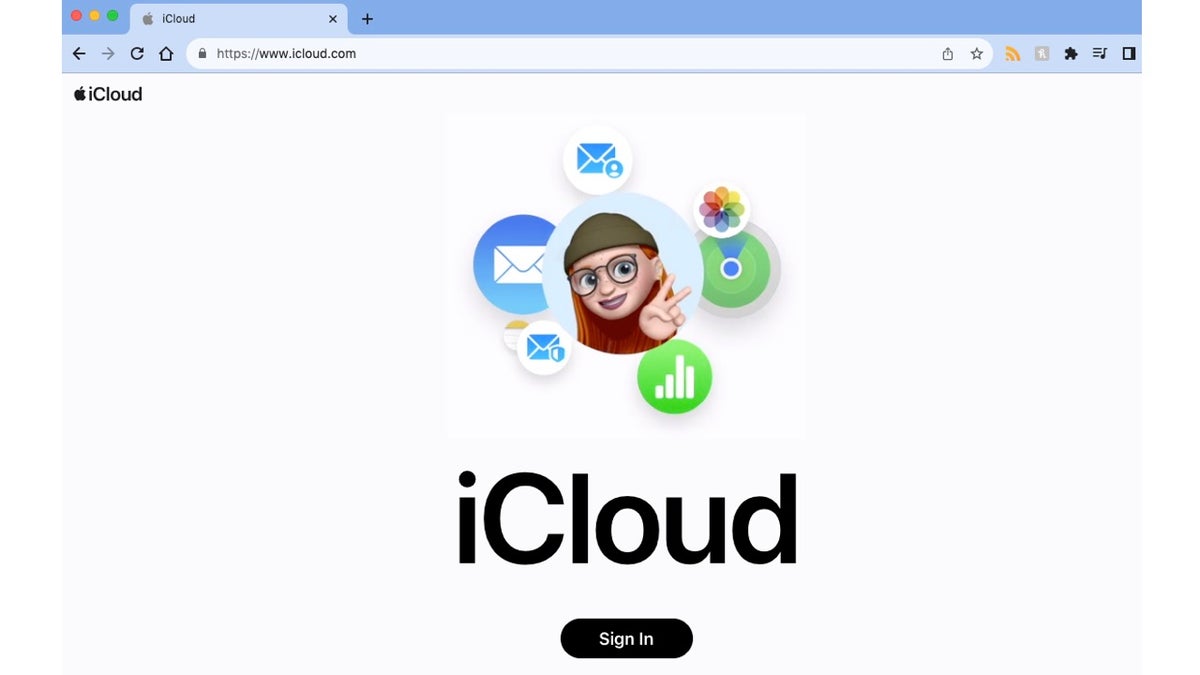
Steps to restore contacts with iCloud (Kurt “CyberGuy” Knutsson)
- Type “iCloud.com” in the search bar of your web browser.
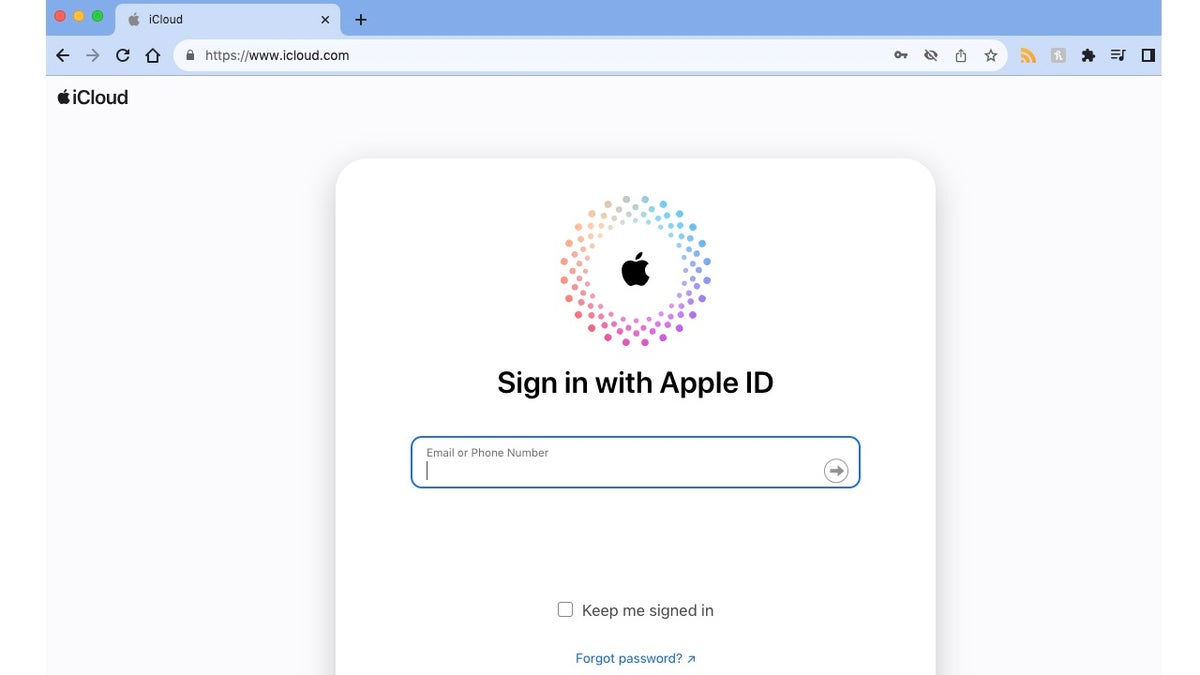
Steps to restore contacts with iCloud (Kurt “CyberGuy” Knutsson)
- Input the email address used to start your iCloud account. This is usually the same email you use for your Apple ID.
- Input your password (unless you use a passkey)
- There may be a two-step authentication process to verify your identity. You’ll be asked to allow or disallow verification on a secondary device. If so, select Allow.
- Then enter the passcode provided on this secondary device.
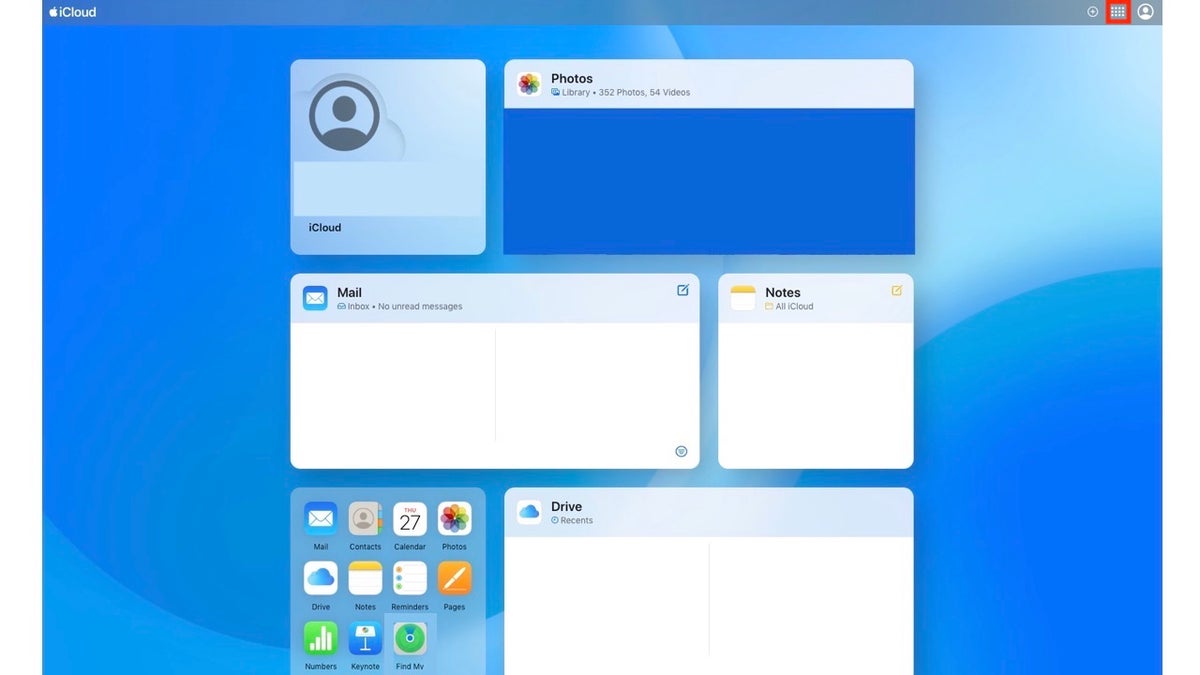
Steps to restore contacts with iCloud (Kurt “CyberGuy” Knutsson)
- Once logged in to your iCloud account, select the menu icon in the upper right corner.
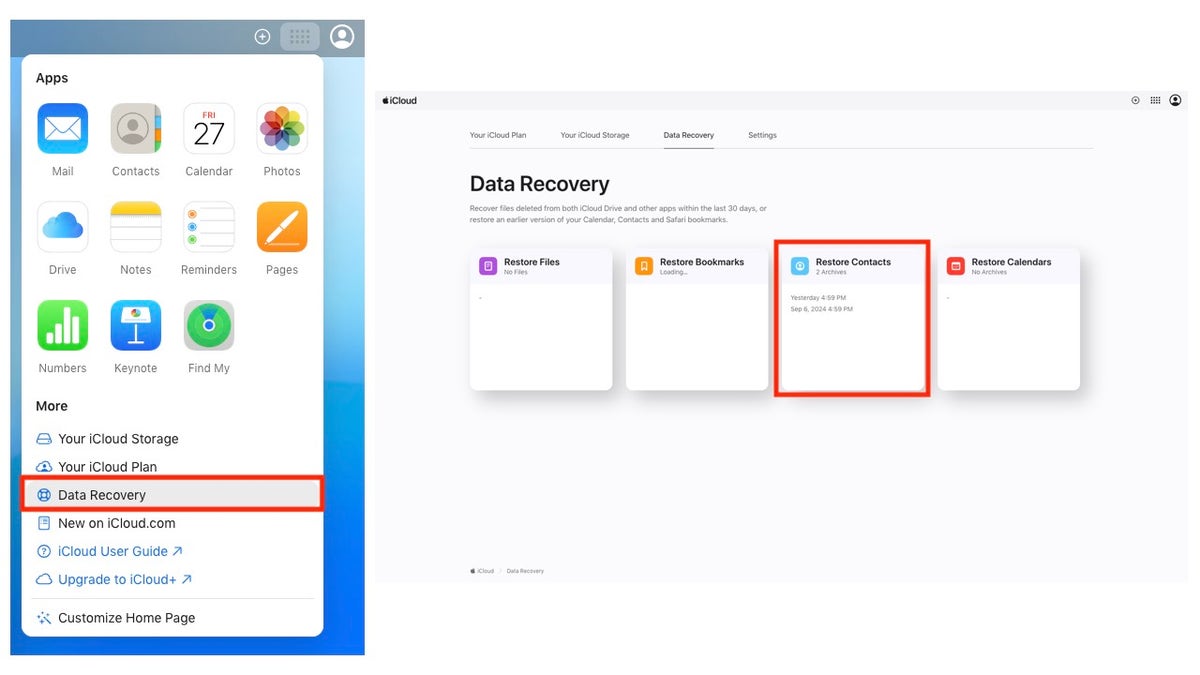
Steps to restore contacts with iCloud (Kurt “CyberGuy” Knutsson)
- In the drop-down menu, select Data Recovery
- Select Restore Contacts
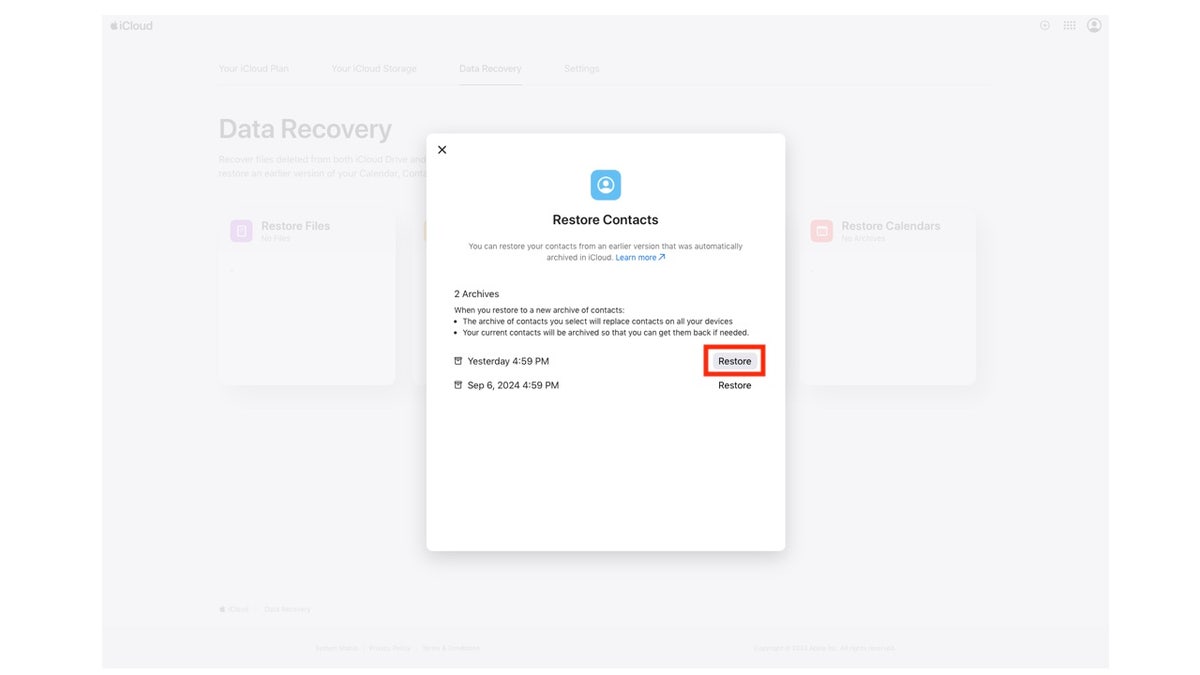
Steps to restore contacts with iCloud (Kurt “CyberGuy” Knutsson)
- In the next window, you will have restore date options. Select Restore next to the date before your contact was erased.
- You will be asked to confirm by selecting Restore again. After the contacts are restored, you will get a notification on iCloud.com and whatever email address is associated with your Apple ID.
WHICH IPHONE 16 IS RIGHT FOR YOU? DISCOVER YOUR PERFECT MATCH
Restore contacts with iTunes:
If you have not enabled iCloud to back up your contacts, you may be able to restore contacts with iTunes.
- Connect your iPhone to your PC using the power cable provided by Apple.
- If iTunes does not automatically open on your desktop, open iTunes on your computer.
- In the iTunes app, click the Device button.
- Click Info
- Select items you want to sync from this backup to your iPhone (Contacts), then click Apply.
4 WAYS TO FIND YOUR LOST IPHONE, WITH AND WITHOUT OTHER DEVICES
How to restore your contacts on an Android
There are two resources Android users can use to restore contacts: Google Contacts or Device settings. Before attempting to restore your contacts, back up your Android so you have recourse if you lose data.
Restore contacts with Google Contacts:
Settings may vary depending on your Android phone’s manufacturer.
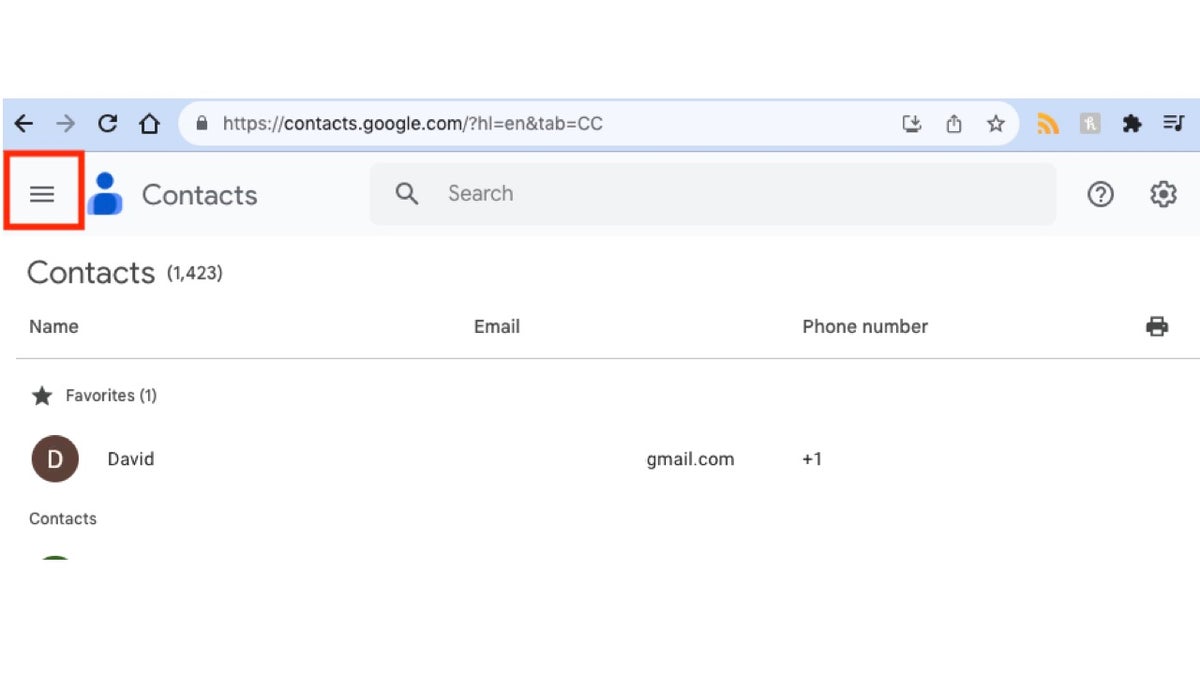
Steps to restore contacts on Android (Kurt “CyberGuy” Knutsson)
- On your web browser, go to contacts.google.com and log into your Google account.
- Select the three-line icon in the top left corner
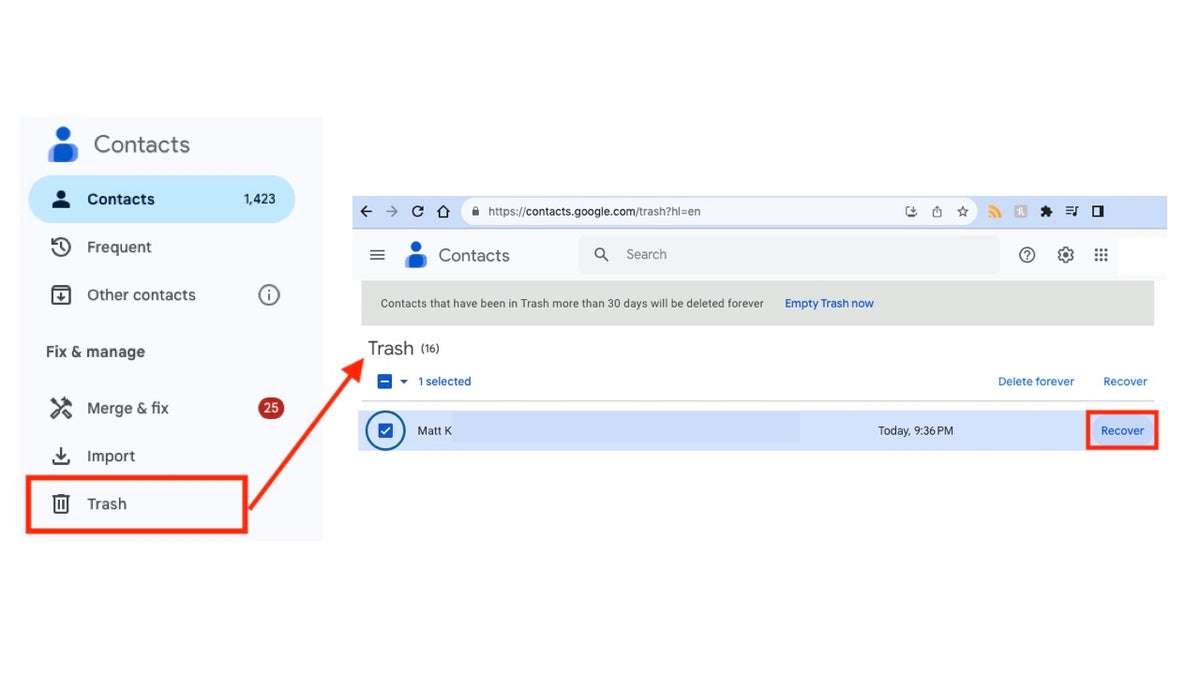
Steps to restore contacts on Android (Kurt “CyberGuy” Knutsson)
- Select the Trash or bin icon
- You should see the contact you deleted.
- If you hover your mouse over the contact you want to restore, you will see an option to select Recover to the right of the contact’s information. Select Recover.
Restore contacts with Device Settings:
Settings may vary depending on your Android phone’s manufacturer.
- On your Android, open Settings
- Tap Google
- Tap Set up & restore
- Tap Restore contacts
- Tap From account to choose the Google account you want to restore.
- Tap the phone with the contacts you want to copy.
- Choose the source you want to copy: Turn on or off SIM card or Device storage.
- Tap Restore
- You will get a “Contacts restored” notification when the process has concluded.
Please note: Only contacts that aren’t already on your phone will be restored.
FIRST THINGS TO DO IF YOU GOT A NEW ANDROID
Kurt’s key takeaways
While it is ideal if you never make a mistake while using your mobile devices, accidents do happen and contacts do get deleted accidentally. That’s why the makers of iPhones and Android devices have multiple ways you can restore contacts on your phone. Following these easy steps outlined above gives you the ability to rectify that situation quickly. It is best to make sure that your mobile devices are being backed up either to the cloud or physically to a computer or hard drive backup so that there is a source from which to restore your contacts. Additionally, should anything go awry when you’re doing the restoration process, you have the ability to recover lost data. Accidents happen, but practicing safe data hygiene prevents them from becoming a lost cause or needing a miracle.
Have you ever accidentally deleted a contact on your mobile device? How did you recover that contact information? Are your contacts backed up anywhere? Let us know by writing us at Cyberguy.com/Contact.
For more of my tech tips and security alerts, subscribe to my free CyberGuy Report Newsletter by heading to Cyberguy.com/Newsletter.
Ask Kurt a question or let us know what stories you’d like us to cover.
Follow Kurt on his social channels:
Answers to the most asked CyberGuy questions:
New from Kurt:
Copyright 2024 CyberGuy.com. All rights reserved.



